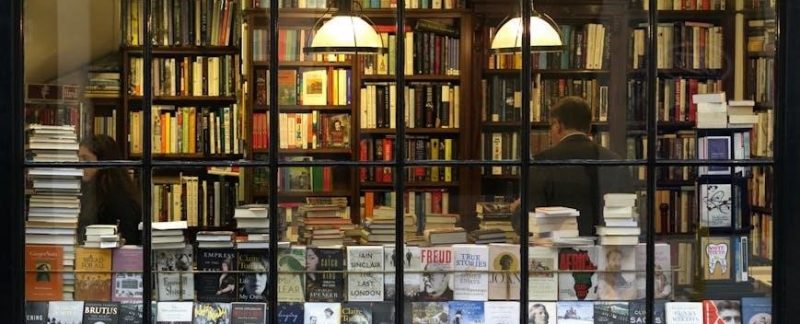How to Create an Accessible PDF
Start with an Accessible Source Document
Creating an accessible PDF begins with an accessible source document. Use software like Microsoft Word or Google Docs, which offer built-in accessibility tools. Ensure proper formatting with clear headings and a logical structure. Add alternative text to images for screen reader compatibility. Avoid scanned images of text, as they are not selectable or readable by assistive technologies. Use editable text and ensure a logical reading order for better navigation. Check accessibility issues using built-in tools like Microsoft Word’s “Check Accessibility” feature. Fix issues such as adding alt text, using proper headings, and organizing tables logically. Export the document to PDF while preserving accessibility features. This foundation ensures the PDF is accessible to all users, including those with disabilities.
Use Proper Headings and Structure
Include Alternative Text for Images
Including alternative text (alt text) for images is essential for creating an accessible PDF. Alt text allows screen readers to describe images to users with visual impairments, ensuring they can understand the content. When adding alt text, ensure it is concise, descriptive, and relevant to the image. For example, instead of writing “image of a cat,” describe it as “a black cat sitting on a windowsill.” Avoid using phrases like “image of” or “picture of,” as screen readers already indicate that an image is present.
Decorative images, such as backgrounds or borders, should be marked as artifacts so screen readers skip them. Tools like Microsoft Word, Adobe Acrobat, or online platforms allow you to add alt text during or after document creation. When exporting to PDF, ensure alt text is preserved. Proper alt text enhances readability, making your PDF accessible to everyone, including those using assistive technologies. This step is crucial for compliance with accessibility standards like PDF/UA and WCAG.
Ensure Proper Color Contrast
Ensuring proper color contrast is vital for creating an accessible PDF, as it helps users with visual impairments read the content easily. The Web Content Accessibility Guidelines (WCAG) recommend a minimum contrast ratio of 4.5:1 for normal text and 3:1 for larger text or headings. Use tools like color contrast analyzers or built-in features in software such as Adobe Acrobat to check and adjust colors. Avoid using color alone to convey information, as this can exclude users with color vision deficiency.
Opt for high-contrast color schemes, such as black text on a white background, to maximize readability. If using background images, ensure text stands out by using a contrasting color or adding a semi-transparent overlay. Proper color contrast ensures your PDF is accessible to everyone, including those with visual impairments, aligning with accessibility standards like PDF/UA and WCAG.
Verify Logical Reading Order
A logical reading order ensures content is presented in a sequence that makes sense to screen readers and assistive technologies. This is crucial for users who cannot visually scan a page. Use PDF tags to define the structure, ensuring headings, paragraphs, lists, and tables are correctly ordered. Tools like Adobe Acrobat’s Reading Order tool can help verify this structure.

Manually check the reading order by using the “RefLOW” feature in Adobe Acrobat or by testing with a screen reader. Ensure tables are properly structured with headers and rows, and lists are marked correctly. Avoid using manual formatting that disrupts the flow, such as using spaces instead of paragraph breaks. Properly ordered content ensures screen readers interpret the document accurately.
Logical reading order is essential for compliance with accessibility standards like PDF/UA. By ensuring your PDF follows a clear and sequential structure, you make it accessible to everyone, including those relying on assistive technologies.

Save as PDF with Accessibility Options
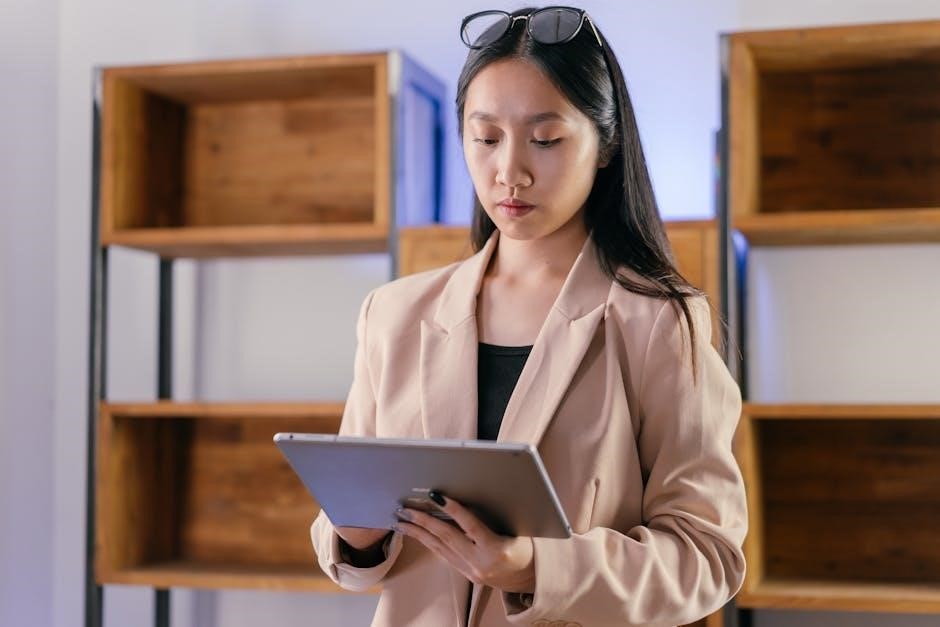
To ensure your PDF is accessible, save it using tools that support accessibility features. In Microsoft Word, use the “Save as PDF” option under File > Save As, and select “Best for electronic distribution and accessibility” in the settings. This ensures the PDF retains its structure and tags. Similarly, in Adobe Acrobat, use the “Save As” option with accessibility settings enabled to preserve tags and metadata.
When exporting from design tools like InDesign, choose “PDF (Accessible)” in the export settings. Ensure all tags, alt text, and headings are preserved. Avoid using “Print” settings, as they may remove accessibility features. After saving, use tools like Adobe Acrobat’s Accessibility Checker to verify compliance with standards like PDF/UA.
For scanned documents, use OCR tools to convert images to text and add alt text for images. Tools like Smallpdf or Adobe Acrobat Pro can help ensure the PDF is fully accessible. Always test the final PDF with screen readers to confirm readability.
Use Accessibility Checkers
Accessibility checkers are essential tools to ensure your PDF meets accessibility standards. These tools identify issues like missing alt text, incorrect headings, poor color contrast, and illogical reading order, ensuring compliance with WCAG and PDF/UA standards.
Popular tools include Adobe Acrobat Pro, which offers an Accessibility Checker, and free options like Smallpdf. These tools scan your PDF, highlighting areas for improvement and guiding you to fix issues. They also verify that tags are correctly applied and that the document structure is logical for screen readers.
For a comprehensive review, test your PDF with screen readers such as NVDA or JAWS. This step ensures that all elements, including tables and hyperlinks, are navigable and understandable. By using accessibility checkers, you can confidently create a PDF that is accessible to everyone, including those with disabilities.
Regularly using these tools helps maintain consistency in accessibility across all your documents, promoting inclusivity and ensuring your content is universally accessible.
Test with Screen Readers
Testing your PDF with screen readers is crucial to ensure it is fully accessible. Screen readers like JAWS and NVDA help verify that all elements, including text, images, and navigation, are understandable to users with visual impairments.
Start by opening your PDF in a screen reader and listening to how it interprets the content. Check if headings, lists, and tables are read correctly. Ensure that alternative text for images is provided and that form fields are properly labeled.
Keyboard navigation is another key aspect to test. Users should be able to navigate the PDF using only their keyboard, ensuring that interactive elements like hyperlinks and buttons are accessible. If any issues arise, revisit your document to fix structural or tagging problems.
Testing with screen readers confirms that your PDF is accessible to everyone, including those who rely on assistive technologies. This step ensures your document is inclusive and meets accessibility standards like PDF/UA.
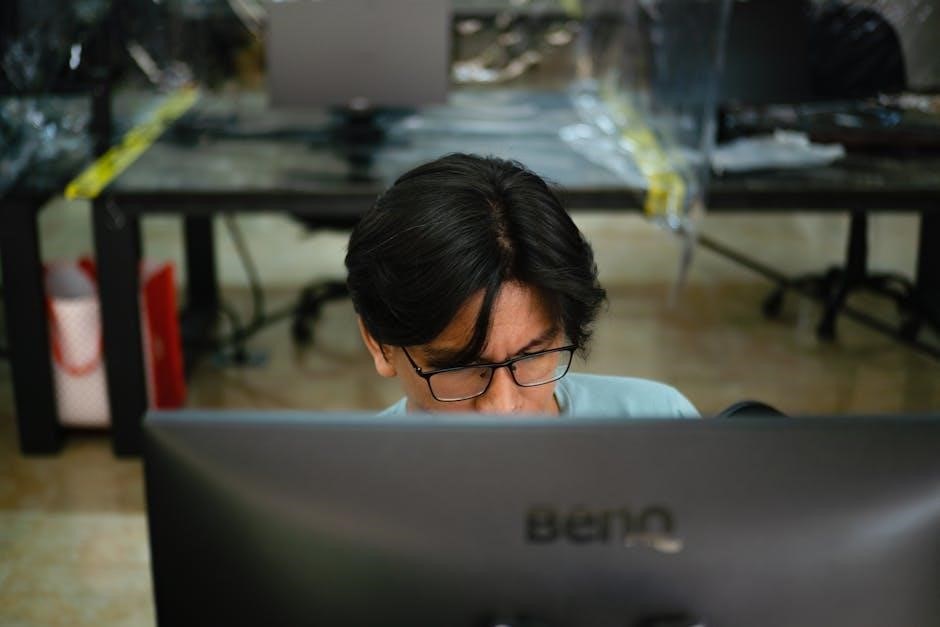
Add Tags for Better Navigation
Ensure that all images have alternative text and that decorative elements are marked as artifacts to avoid confusion. Use built-in features to create lists and headers instead of manual formatting. This ensures screen readers can interpret the content correctly.
Add bookmarks for long documents to help users jump to sections easily. Test the navigation by using a screen reader to ensure the reading order is logical and all elements are accessible. Proper tagging makes your PDF more inclusive and user-friendly.
Verify PDF/UA Compliance
Verifying PDF/UA (Portable Document Format/Universal Accessibility) compliance ensures your document meets global accessibility standards. PDF/UA is an ISO standard that guarantees PDFs are accessible to all users, including those with disabilities.
To verify compliance, use tools like Adobe Acrobat Pro, which offers an Accessibility Checker. This tool identifies issues such as missing tags, incomplete metadata, or insufficient color contrast. It also ensures proper reading order and alternative text for images.
Key aspects of PDF/UA compliance include:
- Proper tagging of content for screen readers
- Descriptive metadata, including title and author
- Logical reading order of text and images
- Alternative text for all non-decorative images
- Sufficient color contrast for readability

After running the checker, manually review the document to ensure all elements are correctly implemented. Compliance with PDF/UA ensures your PDF is inclusive and meets legal requirements for accessibility.